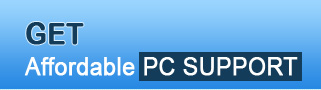
| About Us | Pricing | Feedback | Contact Us | Site Map |
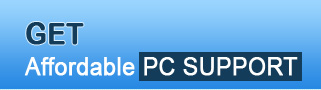 |
|
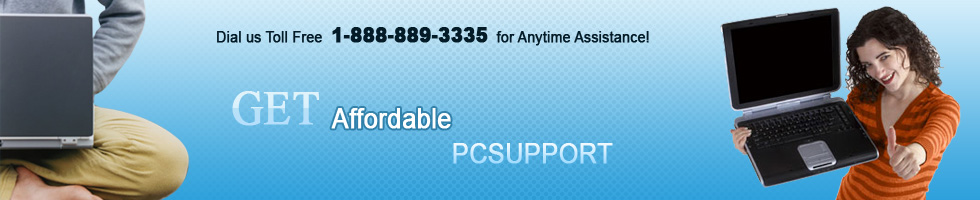 |
Wi-Fi connectivity Issues
 Many users want a decent reliable Internet connection. Owing to this, many dial up and broadband connection users have upgraded themselves to Wi-Fi Internet connection as it adds the convenience of mobility. You could play online games while comfortably sitting at your home terrace!
Many users want a decent reliable Internet connection. Owing to this, many dial up and broadband connection users have upgraded themselves to Wi-Fi Internet connection as it adds the convenience of mobility. You could play online games while comfortably sitting at your home terrace!
Once you become accustom to that level of convenience, there are a few frustrating and bizarre things that may spring up. Fortunately, a few wireless Internet problems are caused by situations that are relatively easy to fix while others may need technical expertise to resolve. Some general Wi-Fi connectivity issues faced by many users are: Frequent Disconnections or Loss of signals: While setting up your home network, ensure that you are not using long cables from your modems or to your router else, there will be loss of signals. Also, if you are away from the wireless access point antennae, your Wi-Fi signal will not catch up with strength. Hence, shorten your cables and buy better antennae for your routers if you want the signals to travel long distances.
Lack of firmware updates: Updating your firmware can save you from many issues. A firmware is a small program that controls the electronic devices. Ensure that the equipments you are buying for your home network have firmware updates. Improper placement: If you take a look around your house, or office wherever you have set up your Wi-Fi network; you will see a lot of objects that cause obstructions for the signals to catch such as concrete walls, microwave signals, radio, cordless phones etc. Try placing your wireless access point at the centre of your house or office away from obstructions like these. Ask PC Experts recommends all its users to ensure that your connection is set up properly from the beginning. If you are planning to install your own wireless Internet hardware, be sure that the pieces of hardware will be compatible with the operating system. If you wish to set up a wireless home network, then here are a few tips that can ensure a smooth sailing: If you have been able to install your hardware correctly, and yet you are facing issues in getting connected to your wireless network, checking the cables can be helpful. If any of the cables are loose or disconnected, or if the power supply is not connected, your wireless Internet connection will be compromised or nonexistent. Moreover, indicator lights will alert you to any problems with your connection, and lights that are flashing or off entirely are a sign that your connection needs to be checked. Turning off the router and waiting a few minutes before switching it back on can correct some wireless Internet connection problems. To resolve your unbeatable Wi-Fi issues, do not hesitate to call the tech support team of Ask PC Experts. Their team can solve complex Wi-Fi connection issues through e-mail, phone, chat or online support. |
|
| Home | About | Contact | Site Map | © Copyright ASKPCEXPERTS. All rights reserved. Internet Marketing by Go4promotion.com Computer Support By: ASK PC EXPERTS |