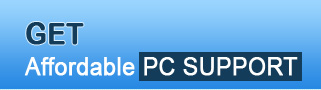
| About Us | Pricing | Feedback | Contact Us | Site Map |
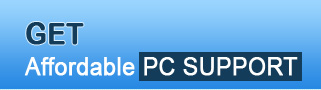 |
|
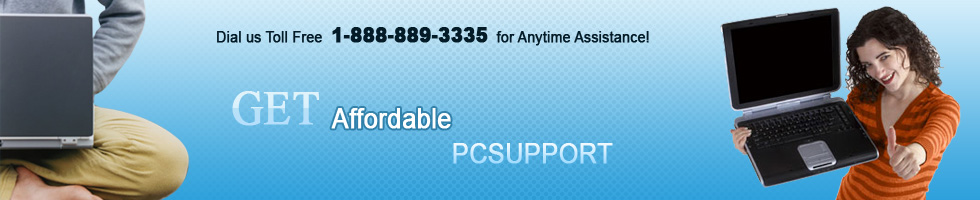 |
Startup Program Removal Is your Windows operating system booting slowly? A lot of applications configure and install themselves on your machine to startup and are visible from the System Tools tray as your machine boots or as you log in depending on how they are configured. You can improve overall system performance by removing such unwanted applications. There are a few areas in your computer where you can prevent such programs from automatically loading. Let us take a look at a few methods of removing startup programs from your system. Removing Startup Programs by using the Start-up Folder  The startup folder stores shortcuts of programs set to run when Windows starts up. To remove a program’s shortcut in this folder, click on the Start menu present at the left-bottom corner of your Windows desktop. Now, navigate the menu and search for the application that you wish to remove. As you select the program (refer to the provided picture), right-click on the program and select Cut option (to put the shortcut on the clipboard). Now, right-click on the Desktop and select Paste to make the shortcut appear on your desktop. When you have done this, restart your computer to make sure everything works the way you want. You can then delete the shortcuts from your desktop or drop them in the Recycle Bin. However, removing a shortcut will not actually delete the program from your computer. Removing Startup Programs by using the program settings To prevent a program from starting when Windows boots up, open the program from the system tray and look for an Options Menu. This menu is usually under the Tools menu at the top of the program window or under the Preferences menu. When you find the Options menu, look for a checkbox that reads ‘Run program when Windows Starts’ or something similar to that. Uncheck that box and close the program. The program should now not run when Windows starts up again. Removing Startup Programs by using the System Configuration Utility  By using the System Configuration Utility (MSCONFIG), you can safely remove the programs that are unwanted during the booting process. You can unselect items in this utility without actually deleting them from the system. In other words, you can stop them from running when Windows starts. To do so, you need to click on the Start menu and then click on Run. A dialog box appears wherein you need to type ‘msconfig’ into the textbox and click on OK. On doing so, the System Configuration Utility will open where you can click the Startup tab to see the list of items that automatically loads with Windows and uncheck the box next to the program name you do not want to start with Windows. Now, you can close the program and restart your computer. When your system reboots, you may notice a message stating that Windows is starting in a selective or diagnostic mode. If this appears, click the checkbox, to not display this message in the future. Should you face any more issues while deleting Startup programs from your computer, simply dial the toll free number of Ask PC Experts at 1-888-889-335 or visit their website for more details. They can help you remove unwanted startup programs through live pc troubleshooting. Live pc troubleshooting services for registered users makes use of a secure link that activates a remote session between the users and the technicians such that the tech support team can view your desktop settings irrespective of being at any location. You can grab a bite of your favorite Subway sandwich while Ask PC Experts can work on fixing your PC issues! |
|
| Home | About | Contact | Site Map | © Copyright ASKPCEXPERTS. All rights reserved. Internet Marketing by Go4promotion.com Computer Support By: ASK PC EXPERTS |